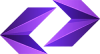
- Bariz
-
Website Design
Seo
Hosting
- Buy a ready-made website
- Online photo editor
-
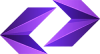

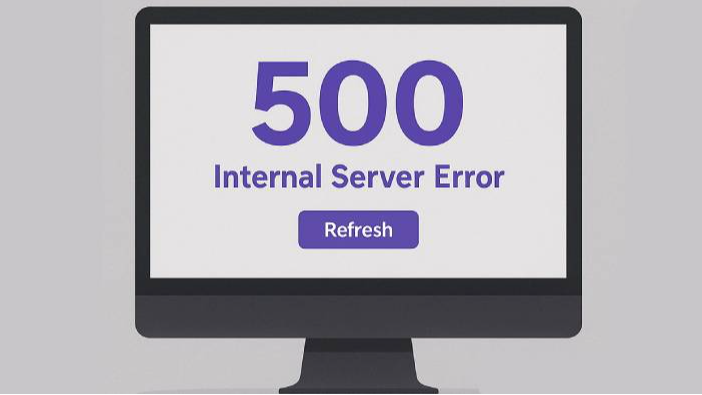
Error 500 is one of the most common errors that WordPress users experience on their site. When a user logs in to the site and instead of the home page or the desired page, they are faced with a simple and worrying message titled 500 Internal Server Error, which means that the site server was unable to process the browser request correctly. This error occurs for a variety of reasons, and the most important thing is that there is no clear message from WordPress or the browser as to what exactly went wrong. To be precise, the 500 error is completely related to the server. Go straight to the server. The server has encountered a problem.
Error 500, or Internal Server Error, means that the server has encountered an internal error in response to the browser (user) request; an error that may be related to the site settings, plugins, theme, host limitations, PHP version, or even the configuration of core files such as `.htaccess`. Unlike other errors that are usually accompanied by specific codes and detailed descriptions, error 500 does not provide detailed information to the user or site administrator, which makes solving it a bit time-consuming and challenging.
The important thing is that this error does not occur by chance. You must have done something, go see what you did, what plugin did you install or what, or did you touch your WordPress or what.
Most 500 errors in WordPress are due to one of the following reasons: errors in PHP codes, conflicts between plugins, incompatibility of the template with the WordPress version, problems with the htaccess file, lack of host RAM, or incorrect settings on the server. Of course, the error may be related to an incomplete upload process, incorrect editing of WordPress files, or even a temporary error on the server side (sometimes it happens very rarely that the server becomes very busy, for example, 10,000 users are requesting at the same time).
To fix this error in WordPress, you need to proceed in stages. Usually, the first step is to check the `.htaccess` file, which I say first go to the last thing you did on your site. If this file is corrupted, the server can no longer correctly recognize the path to execute the files. (Try to make a backup before making any changes)
If this method does not help, the next step is to check the plugins. It is possible that one of the installed plugins is causing the 500 error. By disabling one by one, you can find which plugin has the problem. If you can't do this from the admin, you can go to the site code, public_html/wp-admin/plugins file, rename the plugins one by one, and disable them until you find the broken plugin (don't forget to return them to their original state).
In some cases, the active theme of the site may be causing the problem. To test this hypothesis, temporarily change the theme to one of the default WordPress themes, such as Twenty Twenty-Four. If the problem is resolved, the problem is with the theme, which you should revert to the previous version or change completely. I say change it, otherwise WordPress won't work at all.
Another common reason for the 500 error is a lack of resources, especially PHP memory or RAM, when the number of users has increased but you have low resources. To solve this problem, you can increase the amount through the wp-config.php or php.ini file. See what happens
Sometimes users encounter the 500 error when using the Elementor plugin. This usually happens when a WordPress site is using a host with limited resources or the Elementor plugin is conflicting with other plugins or themes. To fix the 500 Elementor error, first make sure you have the latest version of Elementor and WordPress installed. Then temporarily disable other plugins and check the site. If the error persists, don't forget to increase the PHP memory. This is because Elementor is sending a lot of requests to the server with a high volume. Check with your hosting support to see how many resources you have.
Sometimes clearing the Elementor and browser cache or using Elementor Safe Mode also fixes the problem. In some cases, using optimization or caching plugins (such as WP Rocket or LiteSpeed Cache) also interferes with Elementor, so you should be careful about its settings. Sometimes you don't have a problem, but because it's cached, it shows an error, so don't forget to clear the cache.
For those who don't have a WordPress site and are simply facing a 500 error, the process is similar. First, you need to access the server error logs. Most hosting providers provide these logs to you through the control panel. By carefully examining these files, you can find out which file or function caused the error.
The next step is to check the PHP version and upgrade it to a newer or older version if necessary. It is also necessary to check the php.ini file settings or htaccess restrictions such as execution time limits or upload size.
If you encounter a 500 error when working with WordPress on a localhost (with software such as XAMPP, WAMP or Laragon), the problem is probably with the configuration files or the local PHP version. In this case, it is better to check the WordPress files and delete or rewrite the htaccess file. Sometimes, XAMPP software limitations prevent some functions from running correctly.
Users who use PrestaShop for their online store may encounter error 500. In PrestaShop, this error can be due to a problem with modules, an incompatible template, incorrect file permissions, or incorrect settings in the main files. Enabling debug mode in PrestaShop usually displays useful information about the cause of the error. You should also check the error logs and make sure that your PHP version and modules are up to date.
In the Laravel framework, error 500 is most often due to exceptions that are left unchecked or due to incorrect settings on the server or env file. To fix error 500 in Laravel, you should check the `storage/logs` log files. Enabling debug mode and displaying errors accurately is also one of Laravel's advantages over WordPress. In general, in WordPress, error 500 is mostly due to plugins or incorrect settings, but in Laravel, it is usually related to uncontrolled server-side code.
For administrators who have access to the hosting, tools such as error logs, changing the PHP version, managing Apache modules, and checking the error\_log file are useful tools to find the exact reason for error 500. Some control panels, such as CPanel, have placed the log path directly in the Metrics section and problematic files can be identified with a few clicks.
Error 500 is one of the most mysterious and, of course, the most common server errors, which although it may have a simple appearance, the reasons behind it are diverse and complex. From corrupted WordPress system files to conflicting plugins, a theme issue, low memory, or a server configuration error, anything can cause this error to appear. It's important to be patient and careful, go step by step, and test the changes until you finally find and fix the problem.
جستجو

قطعا تو ذهنت سوال داری
چرا زنگ نمیزنی که برات حلش کنیم؟

اینجا میتونه شروع راه تو باشه
تماس با پشتیبان
At Bariz, we are more than just a web design and SEO team; we are a family of creatives and digital experts who combine art and technology to take businesses to the next level.
Our goal is to create unique digital experiences that are not only beautiful but impactful and result-driven.
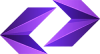
© Copyright 2024 - bariz. All Right Reserved
پشتیبان شماره 2
آنلاین
پیامی برای نمایش وجود ندارد