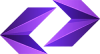
- Bariz
-
Website Design
Seo
Hosting
- Buy a ready-made website
- Online photo editor
-
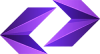


Text-to-Video
With AI, you can create a video just by writing a simple scene description. The AI understands your input and generates a complete video with motion, lighting, and even physics-based interactions. This is currently the most popular AI-powered video creation method.
Image-to-Video
AI can animate still images by adding motion effects. It enables smooth transitions, camera movements, or even character animations from a few frames. Image-to-video models are popular among AI video creators because they allow characters, scenes, and objects to remain consistent across videos. These tools are often used alongside AI image generators.
Video-to-Video
Instead of generating videos from scratch, AI enhances, modifies, or transforms existing footage. This can include improving video quality, changing styles, adding special effects, or even altering elements within the video—such as removing objects or changing backgrounds.
Synthesia is one of the top AI video generators that allows you to create studio-quality videos effortlessly. It offers over 60 video templates and 230 AI avatars that can speak in 140+ languages and accents.
Here’s a quick rundown of some of the best AI video tools available:
1. Hailuo
Hailuo AI generates 6-second videos in 720p resolution and supports text-to-video, image-to-video, and subject reference features.
Offers a 3-day unlimited free trial
Subject reference allows you to upload a character image and create scenes with them
Accurately interprets camera movements and scene composition
High image quality but limited to 6-second clips
2. Alibaba Qwen
Alibaba has introduced an AI video generator in Qwen 2.5 Max that supports text-to-video conversion.
Completely free with no watermarks
High-quality output
However, video processing can pause at 99%, requiring patience
3. Kling
Kling offers both text-to-video and image-to-video features and provides free credits to active users.
Produces smooth, realistic motion
Motion Brush tool for precise control over movement
Supports HD resolution
However, free users may face long wait times (up to a day)
4. Runway
Runway’s Gen-3 model offers a comprehensive set of creative tools, including text-to-video, image-to-video, and video-to-video conversion.
Motion Brush for adding dynamic movement
Keyframes for smooth transitions
Inpainting for removing unwanted objects
Free plan allows short videos but includes watermarks
5 - Google Veo
I was truly amazed by the realistic video generation capabilities of Google Veo 2. Every clip I created—from a misty jungle scene to foggy wildlife—was rendered with incredible detail and stunning visual clarity.
One feature that really stood out for me was the advanced cinematic controls. I could specify everything from lens types to shot angles and even adjust depth of field effects, making it feel like I had a professional film crew at my disposal. The dolly zoom and pan shot features, in particular, added an extra layer of cinematic appeal that truly brought scenes to life.
In my tests, Veo 2 produced more "accurate" results compared to other tools like OpenAI’s Sora. The physics simulation was outstanding, with objects and characters moving and interacting naturally, mimicking real-world behavior. Character consistency was also excellent; even in complex scenes, generated characters maintained their appearance and identity throughout the video.
Veo 2 supports high-resolution outputs (up to 4K) and longer video durations, making it easier since you don’t need additional upscaling tools.
The only reason Veo 2 isn’t my top choice for creative video production is that it’s not yet publicly available—you have to join a waitlist, and for now, it's only accessible to users in the U.S. Additionally, there's still room for improvement, as I occasionally noticed some unnatural character movements in the generated videos.
6 - OpenAI Sora
Sora, OpenAI’s text-to-video model, has delivered mixed results in my experience.
On the one hand, when Sora performs well, it can generate stunningly realistic visuals, especially for abstract or artistic scenes. One of my favorite features is the storyboard functionality, which lets you incorporate multiple shots into a single production. The "Blend" option is particularly interesting, allowing you to merge visual elements in unexpected ways.
On the other hand, my experience shows that the model struggles in some crucial areas. Sora consistently has issues with physics simulation, general body movements, and character consistency. For example, I tried generating simple scenes like dancing cats, but the results were choppy, glitchy, and far from convincing. In many cases, the output felt like a gamble—some videos turned out okay, but most failed to accurately translate the prompt into realistic movements or camera actions.
I found that some free or cheaper alternatives perform better in terms of accuracy and usability. Sora also has a steep learning curve, and despite its video-to-video editing capability (which I used to remaster some older AI-generated clips), its overall inconsistency is hard to ignore.
To access Sora, you can subscribe to the Plus plan for $20/month, which gives you 50 videos at 720p resolution and 5 seconds each. Alternatively, the Pro plan costs $200/month for 500 videos at 1080p resolution and 20 seconds each.
7 - Pika
Pika offers a free plan that grants access to Pika 1.5, allowing text-to-video and image-to-video generation with 150 monthly credits. You can download videos without watermarks in the free plan, but the output quality didn’t particularly impress me.
However, while Pika 1.5’s video quality isn’t remarkable, Pika 2.1 (available in the paid plan) introduces a feature called “Scene Content” in its image-to-video function, which I find very interesting.
With “Scene Content,” you can create a shot with the exact character, object, clothing, and environment you want. This is done by using reference images for each element and then issuing a command.
This feature is similar to the “Elements” option in Kling, meaning it helps maintain visual consistency between scenes. I found this tool especially useful for producing videos that are more structured and practical.
8 - Luma
Luma’s Ray 2 model offers incredibly realistic movements, with physics that feel natural. Frame-to-frame consistency has significantly improved over previous versions, and it does an excellent job with cinematic elements, responding well to lighting, contrast, film formats, and camera motion. At times, it even seemed to intelligently adjust shot composition.
By using highly specific prompts and multiple generations, I found that it’s possible to create truly breathtaking videos—though it requires careful selection of the best outputs. When I tested a scene of a sports car driving through snowy mountains at dawn, the composition was incredibly accurate, with snow, warm lighting, and camera tracking all appearing natural and seamless.
I also experimented with close-up shots of faces and was impressed by how well it captured emotions—especially when generating intense sadness, where the eye movements and facial details looked surprisingly realistic.
Where Luma really stands out is its ability to create dynamic camera movements while maintaining scene stability. It understands cinematic depth and framing in a way that makes it ideal for dramatic shots.
I noticed that Luma excels at handling large-scale scene changes. For instance, when I asked it to generate a collapsing building, it produced a convincingly detailed destruction sequence.
Currently, Luma’s Ray 2 model is only available to paid users and is limited to 720p resolution. Videos can be up to 10 seconds long, but after about 7 seconds, scene stability may start to break down or change in unexpected ways.
9 - Adobe Firefly
Adobe Firefly offers both text-to-video and image-to-video capabilities, allowing you to generate 1080p clips with simple prompts or still images.
However, Firefly struggles with distortion issues. In one test, I generated a video of a cyclist riding along a mountain trail in autumn. While the colors and scenery were beautiful, the cyclist's motion looked noticeably unnatural. The legs became misaligned mid-pedal, and the overall movement was choppy.
The image-to-video function performed better for abstract or background footage, but creating realistic human actions was still problematic.
10- FlexClip
FlexClip is a highly user-friendly platform that helps create professional videos quickly and efficiently.
I love its drag-and-drop editor. This tool is excellent for creating videos on the go without spending hours on complex edits. I’ve used it for making social media content and promotional videos.
The AI-powered text-to-video tool allows you to enter simple text, and AI generates videos based on it, including stock footage matching, text overlays, and even music suggestions. This is great for producing short social media videos.
Although the AI sometimes struggles to perfectly match footage with specific content, it’s a fantastic tool when you're short on time or just need a rough draft to build upon. Usually, only minor adjustments are needed after generation.
The AI script generator is another feature that impressed me. While the scripts serve as a great starting point, they often need fine-tuning to match the brand's tone or topic. This feature is definitely a time-saver, especially when you’re stuck finding the right words.
Another standout feature is the AI-powered background remover, which works surprisingly well. For most images, the background removal is clean, though it sometimes struggles with fine details like hair or small objects. It’s a big time-saver, especially when working with product images or needing transparent backgrounds.
FlexClip also has an automatic subtitle generator, a fantastic tool for improving accessibility and engagement on social media platforms. The accuracy is impressive, and I’ve used it for YouTube and Instagram videos. However, it sometimes struggles with fast speech or strong accents, so it's not always 100% reliable if your content has unclear audio.
One area where FlexClip could improve is its media library. While it offers a decent range of stock footage and images, it’s not as extensive as some other platforms. For specific content, I often had to source additional media elsewhere. The stock library is great for general videos, but it doesn’t always have exactly what you need.
11- Veed
Veed is a browser-based video editor that made creating social media content extremely convenient. The intuitive design and drag-and-drop functionality allowed me to start projects quickly, and features like automatic subtitles, text-to-speech, and background removal added a professional touch to my videos.
Templates and filters helped maintain a consistent style, and automatic translation made multilingual content creation much easier.
The only downside I found was that in the free plan, videos come with a watermark, and for complex scenes, some manual adjustments were needed to get AI effects like background removal just right.
Overall, Veed provided everything I needed to create quick and professional videos with minimal effort.
12- Canva
Canva isn’t just a design tool; it’s also a great option for creating social media and YouTube videos.
I used its video editor and was impressed by how well it adapted to video creation. Canva’s templates made it easy to start projects for platforms like Instagram, YouTube, and TikTok.
One of my favorite features is the automatic resizing tool, which lets me quickly format videos for different platforms without having to start from scratch.
The AI-powered text and animation suggestions are also very helpful, and I feel like Canva’s tools know how to keep my content visually engaging and well-adapted.
With access to an extensive library of media and music, I could easily enhance my videos, and the new AI-powered text-to-speech and subtitle features were a nice addition, especially for making videos more accessible.
Overall, Canva’s video editing tools made it simple to create professional and shareable content that looks just as good as videos made with dedicated video editing software.
13- Filmora
When I first tried Filmora, I immediately noticed how easy and user-friendly it was. The drag-and-drop functionality and simple interface made it easy to start editing, even without prior experience.
Filmora has a strong library of transitions, effects, and templates, allowing me to create engaging videos perfect for social media and YouTube content.
I appreciated how the platform balanced ease of use with various features, making it suitable for both beginners and intermediate users who want professional-looking edits without too much complexity.
Filmora’s pricing is also reasonable, with plans starting at around $49.99 per year. For those needing more flexibility, a lifetime license is available for about $79.99. There’s also a free version, though it adds a watermark to videos.
For content creators who want to edit regularly without significant financial commitment, Filmora offers a good balance of affordability and value. It’s an excellent choice for those needing professional video tools without breaking the bank.
Filmora’s AI-powered tools add both convenience and creativity to the editing process. Here’s a look at some of them:
The AI Motion Tracking tool was also fun to use—you can track faces or moving objects and apply effects like blurring for privacy or adding funny stickers to faces.
Another feature I really liked was AI Remove Background, which makes background removal effortless.
14-Topaz
Topaz Video AI is an advanced tool for enhancing videos that uses AI to upscale, stabilize, and improve video quality.
When I used it, I was impressed by how it could upgrade videos even to 16K resolution and add cinematic clarity to old or low-quality clips.
The AI-based noise reduction had a huge impact and effectively removed grain and artifacts that I struggled with in other software. The frame rate enhancement and slow-motion simulation features were also very smooth and natural, making this tool ideal for creating professional slow-motion scenes or recovering archival films.
At a price of $299 for personal use and $1099 for a commercial license, Topaz Video AI is a costly but valuable investment for filmmakers, content creators, and digital archivists looking to elevate their work with professional video enhancement and repair capabilities.
15-CapCut
CapCut is a free and versatile video editing tool that I found very easy to use across mobile platforms, desktop, and browsers.
AI-powered features like background removal and auto video enhancement made editing fast and simple, especially for social media content production. The speech-to-text transcription saved me time and automatically added subtitles, boosting accessibility and engagement in my videos.
I liked tools like video stabilization and text-to-speech that allowed me to enhance video quality without needing complicated software. CapCut’s collaboration features were also useful, especially when working on joint projects, and the template library offered plenty of options for creativity.
Overall, CapCut’s diverse features and ease of use made it an excellent choice for editing both personal and professional videos.
16-OpusClip
Opus Clip has quickly become one of my favorite tools for turning long videos into social media-friendly clips.
The AI-powered clip generation feature is surprisingly accurate, identifying the engaging parts of my videos and saving me time that I would normally spend searching through footage. I love how this tool automatically resizes clips for platforms like TikTok and Instagram without requiring manual adjustments.
Adding subtitles and even emojis is easy, and I’ve noticed that this makes my videos more engaging, especially for viewers watching without sound. One of the standout features is the "hook" detection, which selects key moments to grab attention quickly.
Overall, Opus Clip made it easy for me to create engaging, shareable content from my existing videos, and the AI features really lightened my workload.
17-Munch
Munch is an AI-based tool designed to transform long video content into shorter clips optimized for social media platforms.
This tool identifies key moments in videos and offers features like automatic trimming, subtitles, and format adjustments to optimize content for platforms like Instagram, YouTube Shorts, and TikTok.
Munch provides a simple way to create shareable content from existing videos, aiming to increase reach and engagement across different channels.
I found its user interface clean and simple, allowing me to get started without needing tutorials. One feature I particularly liked was the automatic detection of key moments.
Munch’s AI identifies the engaging parts of videos, saving me time as I no longer have to manually review footage to find the best parts to share. For anyone looking to share content across various platforms, this automation really saves time.
Munch’s formatting tools also allow you to resize videos for different social platforms, simplifying multi-platform content distribution.
I also liked the auto-subtitle feature, which made my videos more accessible to a wider audience without requiring extra work. However, while these features are helpful, there are some limitations in terms of customization. I couldn’t adjust the selected clips as much as I wanted, and sometimes the AI chose parts that weren’t as engaging or relevant as I hoped.
One limitation I noticed is that the output quality and customization options are relatively simple compared to more advanced editing software.
While automatic trimming and subtitles are convenient, the subtitle styling options are limited, and I lost some flexibility for transitions and effects. This might be a downside for those who need professional content and branding, as Munch focuses more on speed and efficiency than fine-tuning.
Overall, Munch is a great tool for quickly converting long videos into social media-friendly clips. If you're looking for a fast way to create clips from existing content and don’t need advanced editing, Munch is a useful tool.
18-Wisecut
Wisecut automatically identifies interesting moments in long videos and trims them, along with adding music and subtitles.
I tested this tool by uploading a raw clip full of strange pauses and unnecessary areas, and Wisecut’s smart editing removed all the excess. The automatic trimming worked perfectly, making the video much more concise and engaging without me having to manually cut everything.
This tool is extremely user-friendly. It offers helpful features like background noise removal and even let me choose to add background music, which really helped finalize the product. I also appreciated its simple interface, making project setup and adjustments very easy.
In summary, Wisecut saved me a lot of time and allowed me to focus more on content creation instead of editing. If you want to streamline your workflow and create cleaner, more professional videos, I highly recommend giving it a try.
جستجو

قطعا تو ذهنت سوال داری
چرا زنگ نمیزنی که برات حلش کنیم؟

اینجا میتونه شروع راه تو باشه
تماس با پشتیبان
At Bariz, we are more than just a web design and SEO team; we are a family of creatives and digital experts who combine art and technology to take businesses to the next level.
Our goal is to create unique digital experiences that are not only beautiful but impactful and result-driven.
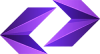
© Copyright 2024 - bariz. All Right Reserved
پشتیبان شماره 2
آنلاین
پیامی برای نمایش وجود ندارد